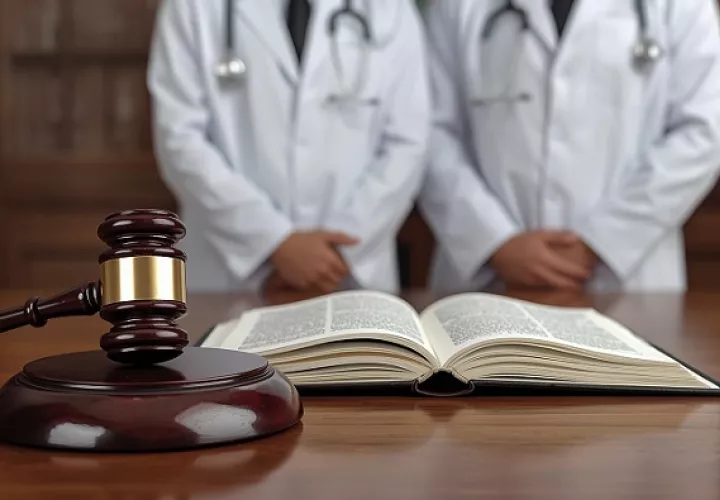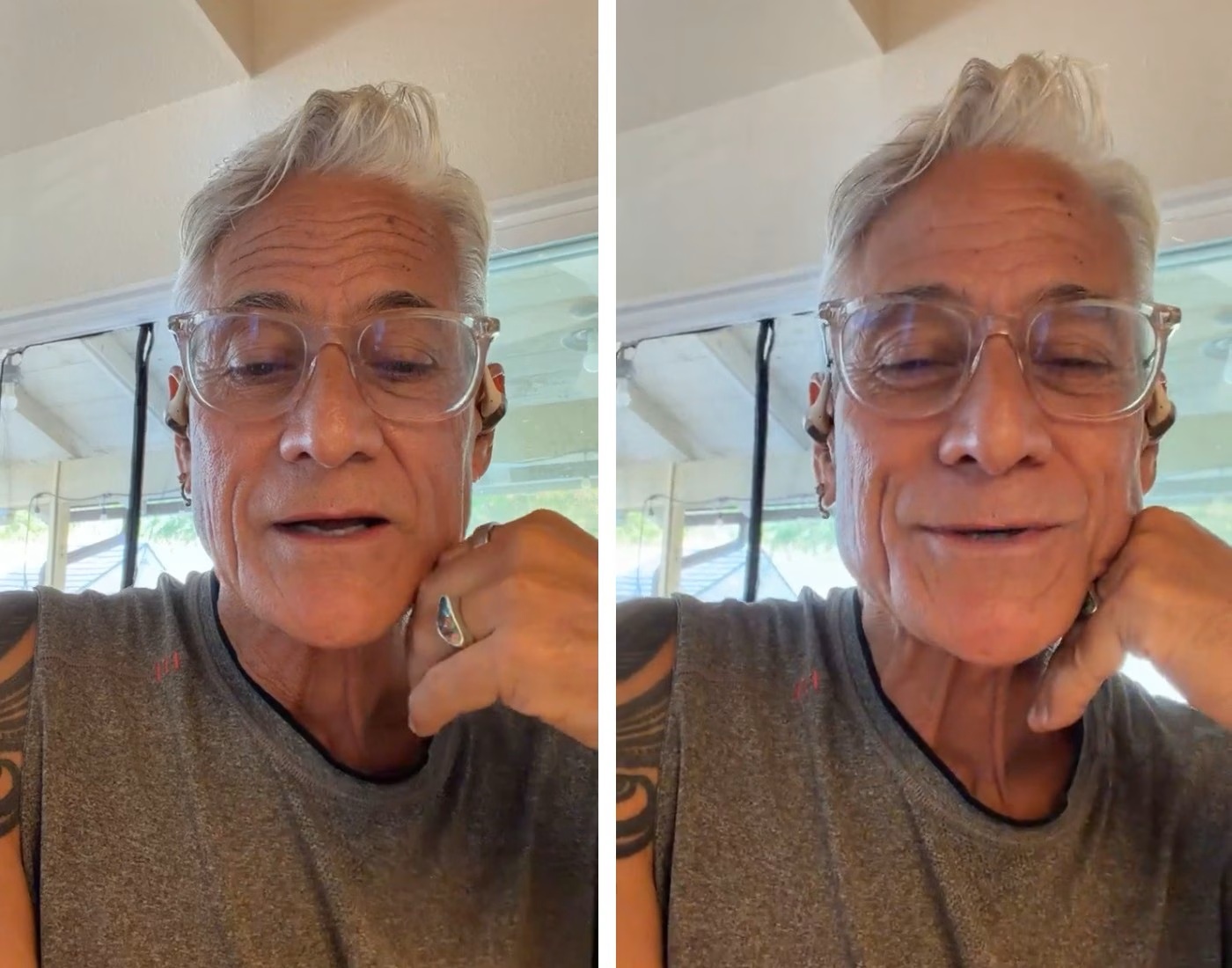How to Play Free Fire on PC?

Free Fire is a fast-paced and exciting battle royale game loved by millions of players worldwide. While it’s designed for mobile devices, many gamers prefer playing it on a PC to enjoy better controls, smoother gameplay, and improved graphics. Playing on a bigger screen can give you an edge and make the action even more immersive. You can not access Free Fire Advance on the PC as it is not supported. In this guide, we will show you how to play Free Fire on PC step by step, including tips to set it up and optimize your gaming experience.
Play Free Fire on PC Using an Emulator
If you want to enjoy Free Fire on a bigger screen with better controls, using an emulator is the easiest way. Emulators are programs that let you play Android games on your PC, giving you the advantage of keyboard and mouse controls for smoother gameplay.
Here’s how to get started:
- Download an Emulator – Choose a popular emulator like BlueStacks, NoxPlayer, or LDPlayer, and install it on your PC.
- Set Up the Emulator – Open the emulator and log in with your Google account to access the Google Play Store.
- Install Free Fire – Search for Free Fire in the Play Store within the emulator, then download and install it.
- Configure Controls – Most emulators come with pre-set controls for Free Fire. You can adjust key bindings for movement, aiming, and shooting to suit your style.
- Start Playing – Launch Free Fire from the emulator and enjoy the full battle royale experience on your PC.
Using an emulator not only makes Free Fire more enjoyable with precise controls and bigger graphics, but it also allows you to explore many other Android games on your computer.
Play Free Fire on PC Without Using an Emulator
You can now play Free Fire on your PC without needing an emulator, making the process simpler and smoother. By using Google Play Games for PC, you can enjoy the game directly on your computer. Here’s a step-by-step guide:
- Go to the official Google Play Games website on your PC.
- Click the “Download Beta” button to get the installation file.
- Let the download finish; it may take a few minutes depending on your internet speed.
- Locate the downloaded file, right-click it, and select “Run as administrator” to start the installation.
- Allow any extra files to download and install during the setup process.
- Open the Google Play Games app and log in with your Google account.
- Fill in the required details to complete your profile setup.
- In the app, search for “Free Fire” or “Free Fire Max” (if you are in India).
- Download the game, wait for the installation to complete, and start playing Free Fire on your PC.
This method is straightforward, gives a seamless experience, and allows you to enjoy Free Fire without relying on third-party emulators.
Advantages of Playing Free Fire on PC
Playing Free Fire on a PC offers a smoother and more enjoyable gaming experience compared to mobile. Here are the key benefits:
- Use a keyboard and mouse for faster and more precise gameplay.
- Assign keys for every in-game action to perform moves easily.
- Automatically lock or free your cursor for smoother gameplay and less screen clutter.
- Boost the frame rate from 25fps up to 60fps for a fluid and visually appealing experience.
- Overall, playing on PC provides more comfort, better reaction times, and a clearer view of the battleground.
Conclusion
Playing Free Fire on a PC gives you a big advantage over mobile gameplay. Whether you use an emulator or Google Play Games for PC, you get better controls, improved graphics, and a smoother gaming experience. With features like custom key mapping, higher frame rates, and a clearer view of the battlefield, you can react faster and enjoy the game more fully. Overall, playing Free Fire on PC is a great way to enhance your skills, immerse yourself in the action, and have a more enjoyable battle royale experience.